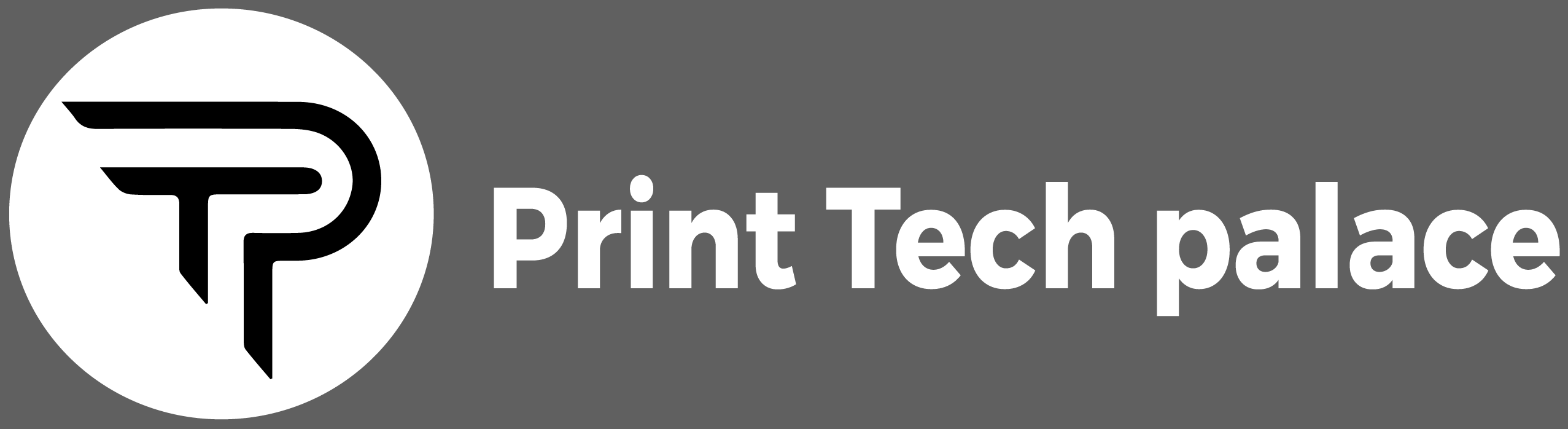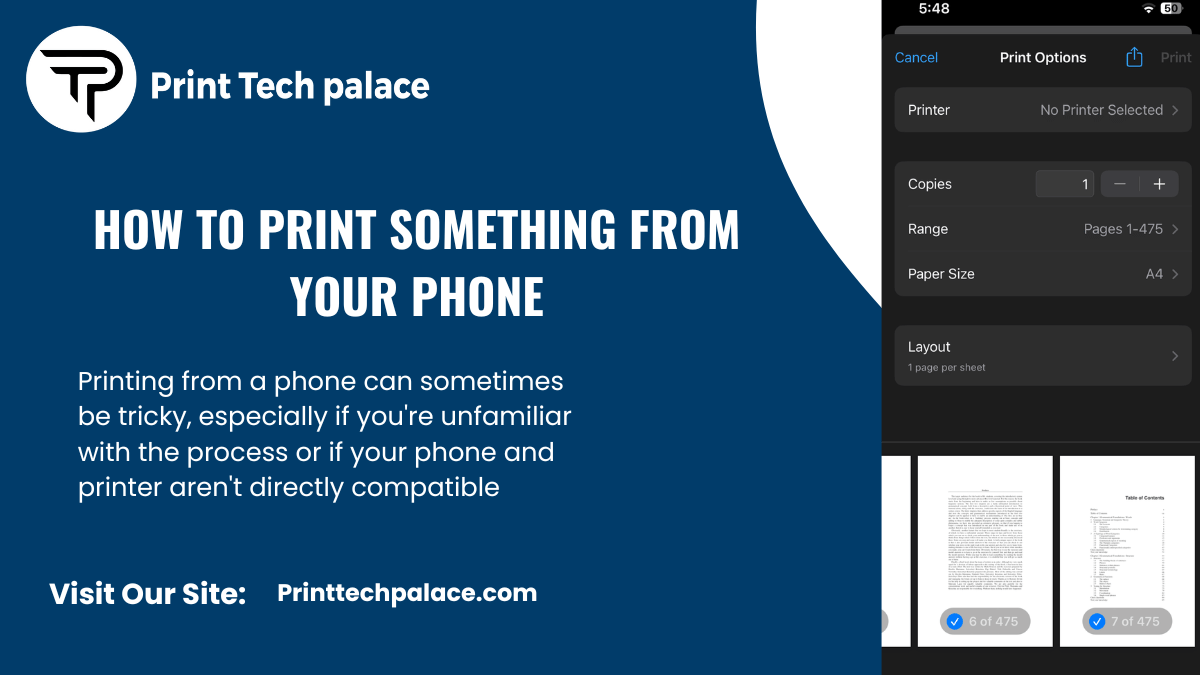Printing from a phone can sometimes be tricky, especially if you’re unfamiliar with the process or if your phone and printer aren’t directly compatible. but you can still print directly from your phone. for this, you need to take some steps. like using the same Wi-Fi. this means the phone and the printer have the same Wi-Fi. and your printer should also be Wi-Fi enabled. using which you can print from your mobile. so here’s a complete guide on how to print something from your phone.
Understanding the Need for Mobile Printing
Nowadays everyone has a smartphone. That’s why mobile printing meets the growing demand for on-the-go access and efficiency. Due to the high prevalence of smartphones and tablets, people do not use pen drives. Whatever documents they have, they save on their mobile phone and whenever they want, they can take a printout through email or WhatsApp.
Now suppose you are a businessman, a student, or a lawyer. So you need to print out some documents which are present on your smartphone. If you want to print directly from your mobile phone, then you can print directly from your mobile phone if you have a Wi-Fi printer. Mobile printing bridges the gap between digital and physical mediums.
Advantages of Printing from Your Phone
Printing from your phone gives many advantages if you have some documents on your mobile phone and you want to print them in hard copy then you can print them quickly and you will not need a USB cable. Neither will you need a PIN drive to print.
There are many mobile phone printing facilities as you can print some documents from your mobile phone without transferring them to a computer or connecting any USB cable. And you can send print jobs directly from your mobile phone. This process makes it easier for you.
With mobile printing, you can print documents, photos, and other materials from anywhere with a compatible printer and an internet connection. This level of mobility is especially useful for professionals who need to print on the go or for individuals who work remotely.
Mobile printing allows for quick and efficient printing without the need to boot up a computer or navigate through complex software interfaces. You can send print jobs directly from your phone’s applications, saving time and effort.
Many mobile printing solutions integrate seamlessly with popular apps and services. For example, you can print emails, attachments, web pages, and documents directly from your email client, web browser, or cloud storage service, enhancing productivity and workflow efficiency.
How Do I Print Directly From My Phone?
Printing directly from your phone has become increasingly seamless with advancements in technology. To initiate this process, you’ll typically need a wireless printer and a compatible smartphone.
Firstly, ensure that both your phone and printer are connected to the same Wi-Fi network. This connectivity facilitates communication between the devices, enabling seamless printing.
Next, navigate to the document, photo, or webpage you wish to print on your phone. Once you’ve selected the item, locate the “Share” option usually denoted by an icon resembling an arrow pointing upwards or a square with an arrow.
Tap the “Share” button, and from the list of sharing options that appear, select “Print.” Your phone will then prompt you to choose the printer you wish to use. If your printer supports wireless printing and is within range, it should appear on the list of available printers.
After selecting the printer, you can adjust various print settings such as the number of copies, color preferences, or page range depending on your requirements.
Once you’ve configured the settings, tap the “Print” button to send the document to your printer. Your phone will communicate with the printer over the Wi-Fi network, and the printing process will commence.
By following these simple steps, you can effortlessly print directly from your phone, eliminating the need for intermediary devices or complicated setups. This streamlined process enhances convenience and productivity, allowing you to print documents and photos with ease from your mobile device.
How can I print from my iPhone?
Printing from your iPhone is a good feature that allows you to produce physical copies of documents, photos, emails, and web pages directly from your device. Here’s how you can print from your iPhone using built-in options and compatible printers.
Firstly, ensure that your iPhone and printer are connected to the same Wi-Fi network. This step is crucial for establishing communication between the two devices. Next open the document, photo, email, or webpage you want to print on your iPhone. after opening the document then Tap the “Share” button, typically represented by a square icon with an arrow pointing upwards.
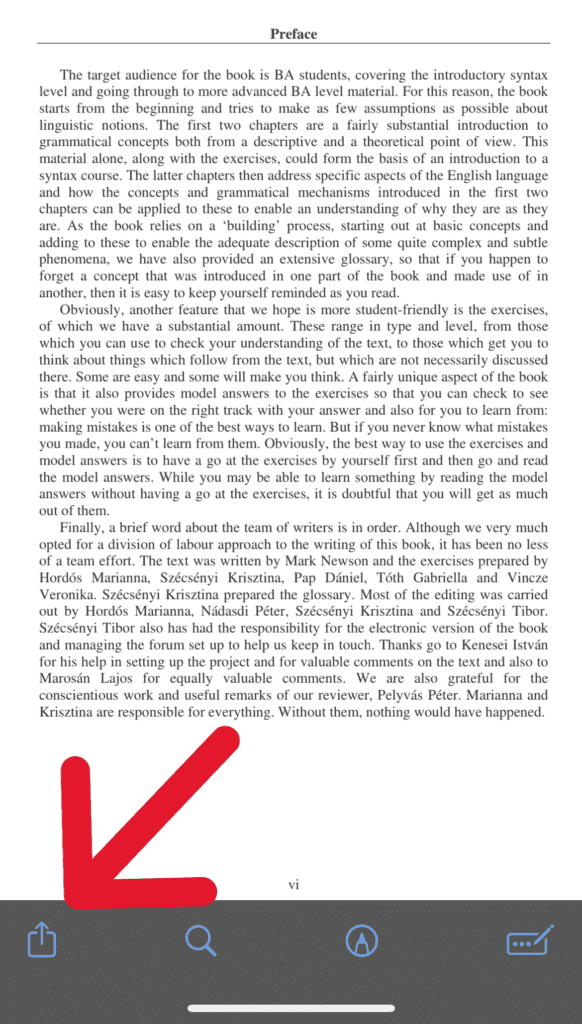
From the list of sharing options, locate and tap on “Print.” Your iPhone will automatically detect nearby AirPrint-compatible printers available on the same Wi-Fi network.
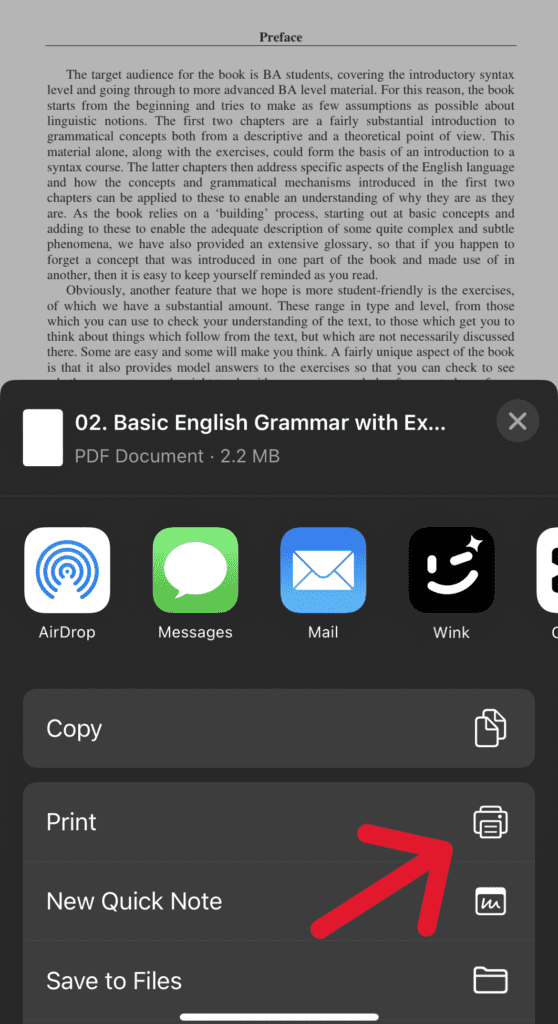
Select your desired printer from the list of available options. You can also customize print settings such as the number of copies, duplex printing, and color preferences as per your requirements.
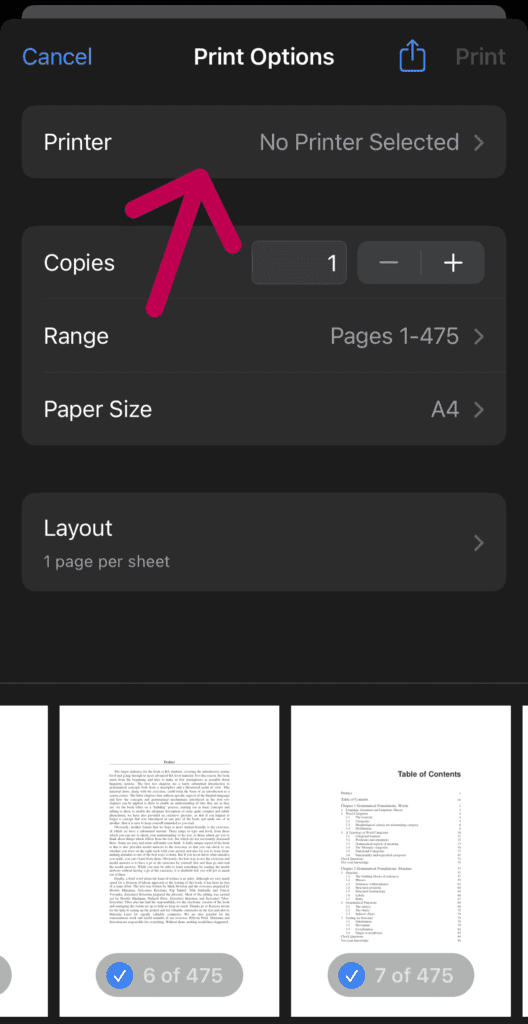
Once you’ve configured the settings, tap “Print” to initiate the printing process. Your iPhone will send the print job to the selected printer, and you’ll soon have a physical copy of the document or photo in your hands.
Printing from your iPhone using AirPrint is a genuine and difficulty-free process. This allows you to effortlessly create hard copies of digital content directly from your device. Whether you’re at home, in the office, or on the go, you can benefit a lot from these features of Airprint. printing from your iPhone offers unique accessibility and docility.
Is there an app to print from my phone?
Yes, there are various apps available that facilitate printing directly from your phone, making the process convenient and efficient. These apps are designed to work with compatible printers and offer a range of features to customize your printing experience.
I will tell you some apps using a which you can easily print from your mobile phone, their details are below.
- Mopria Print Service
- PrinterShare Mobile Print
1. Mopria Print Service
It is very easy to print from your mobile phone with the help of MopriaPrint Service. If you want to print from your mobile phone easily, then install the Mopria Print Service app on your mobile phone. After installing it, you have to accept its terms and conditions. After that, you can open the item you want to print and take a printout. I’ll tell you how you can print out from this app.
Step 1
You have to install the Mopria Print Service app on your mobile phone. after you install this app, you have to open it. and then you have to activate this app.
Step 2
After you activate this app on your mobile phone, then you have to turn on your Wi-Fi. After you turn on your Wi-Fi, you have to connect it to your mobile phone. And you also have to check your printer’s Wi-Fi whether it is connected to it or not. when the Wi-Fi of your mobile phone and the Wi-Fi of your printer are connected to the same Wi-Fi, then you have to open the file that you want to print. when you open it, you can take a printout of this file with the help of Mopria Print Service.
2.PrinterShare Mobile Print
Printing from PrinterShare Mobile Print is a convenient process that allows you to print various documents, photos, emails, and web pages directly from your mobile device. Here’s how you can print using the PrinterShare Mobile Print app.
Step 1
Install PrinterShare Mobile Print: Download and install the PrinterShare Mobile Print app from the Google Play Store (for Android devices) or the App Store (for iOS devices) if you haven’t already done so.
Step 2
Open the Document or Photo: The document you want to print out from your mobile phone, open the document on your mobile device.
Step 3
Access Print Options: Depending on the app you’re using, look for the “Share” button or the menu button within the app. Tap on it to access the sharing options.
Step 4
Choose Printer and Adjust Settings: PrinterShare Mobile Print will detect available printers on your network. Choose the printer you want to use for printing. You can also adjust print settings such as paper size, orientation, color, quality, and number of copies according to your preferences.
Step 5
Initiate Printing: Once you’ve configured the print settings, tap the “Print” button to initiate printing. Your document or photo will be sent to the selected printer, and the printing process will begin.
With these steps, you can easily print documents, emails, web pages, and photos from your mobile device using the PrinterShare Mobile Print app.
Conclusion
Mastering how To Print Something From Your Phone involves simple steps for seamless printing. Ensuring both your phone and printer are connected to the same Wi-Fi network is crucial. Then, access the desired document or photo on your phone and tap the “Share” button, selecting “Print” from the options. Choose your printer and adjust settings before tapping “Print” to initiate the process. With these straightforward steps, printing directly from your phone becomes a hassle-free endeavor, enhancing your productivity and workflow efficiency.